AWS Lambda with API Gateway and spring boot
Authentication with Firebase using AWS Lambda, API Gateway and Spring boot
In this post, i will show you an example on how to create a Lambda function using a spring boot application, and then access the lambda function using API Gateway.
A good use- case for this kind of set-up is as follows:
Consider you have an api key which you are using to access a backend service like Firebase authentication.
Assuming that you have a frontend single page application like Angular, React etc, in a typical scenario you provide the api key in the environment.ts file and then invoke the backend using the api.
The biggest problem obviously is that since the single page applications are executed on the browser, anyone accessing the application can use the api key.
There are different ways to solve this problem, for example keep the key in some backend application and make a request to the backend application to fetch the key.
Though i feel this is not the best solution as the end users can still inspect the network tab and see the response.
Also, you would need to deploy your backend application and manage it on your own and also take care of scaling the backend application based on increase in user demand.
This seems too much efforts just for fetching a key. What we need is a service which can take in the user data, apply the secret key to the request and then forward the request to the backend service like firebase and return the response back and without us worrying about the scalability.
This screams for a AWS service like AWS Lambda.
Pre-Requisites
- AWS Account(to create AWS Lambda function and API Gateway)
- Firebase Account (to setup authentication)
Steps Overview
Step 1: We will create a project in fireabase which will serve as our authentication store.
Firebase provides free plans to create projects and configure authentication which can be accessed via rest endpoints.
Step 2: Create a spring boot application to access the firebase authentication backend.
Step 3: Create a AWS Lambda function which uses the packaged spring boot appplication
Step 4: Expose the AWS Lambda via Rest Api using API Gateway.
The whole setup can be easily achieved at zero cost using free tier.
Architecture
Steps:
Firebase setup:
- Create a new project in Firebase, choose one of the free plans.
- Navigate to the authentication tab and create users.
- To login, with the created user, the firebase rest endpoint can be used:
where API_KEY can be obtained from the firebase project overview.
For further reading: Firebase Rest API
Spring Boot Application:
A spring boot application can be easily converted to a AWS Lambda function using Spring Cloud Function.
I used the following blog post to create my own function.
The source code for my project can be found on GitHub
Note: Add your firebase api key to the url defined in the LoginFunction.java
Then build the application using mvn clean package
AWS Lambda Function Creation:
- Navigate to AWS Lambda on AWS Console and create a new Function. Select Java 8 runtime and Upload the packaged spring boot application.
Also ensure that the handler is set to com.prashant.lambdaservicerequestor.MyRequestHandler
- In the Environment Variables section, add the following environment variable:
FUNCTION_NAME : login.
This tells AWS lambda to invoke the login method (defined as bean LambdaservicerequestorApplication) should be invoked by AWS Lambda.
- In the basic settings section, increase the timeout to around 35 seconds and also note down the name of the IAM role assoiated with the Lambda function. This role needs to be modified when using with API Gateway.
Using the test feature of the Lambda, create a test case and send a json in the following format:
{
"email":"<email configured in authentication section for user in firebase >",
"password":"<passoword configured for user in authentication section in firebase>"
}
{
"email":"<email configured in authentication section for user in firebase >",
"password":"<passoword configured for user in authentication section in firebase>"
}
For the first test, the response will be slow as it requires the spring boot application to bootup. Subsequent requests will be faster.
AWS API Gateway setup:
API Gateway can be used to invoke lambda functions using rest endpoint.
- On clicking on Post Method, you should be able to click on Test.
{
"email":"<email configured in authentication section for user in firebase >",
"password":"<passoword configured for user in authentication section in firebase>"
}
"email":"<email configured in authentication section for user in firebase >",
"password":"<passoword configured for user in authentication section in firebase>"
}
- Deploy the API gateway by clicking on actions and Deploy API.
- Invoke the rest endpoint using the Invoke URL (with a tool like Postman)
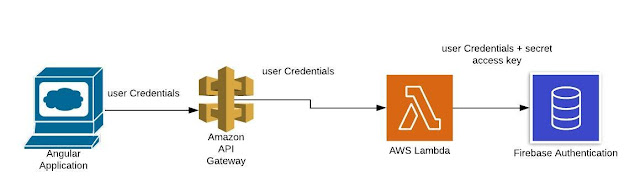

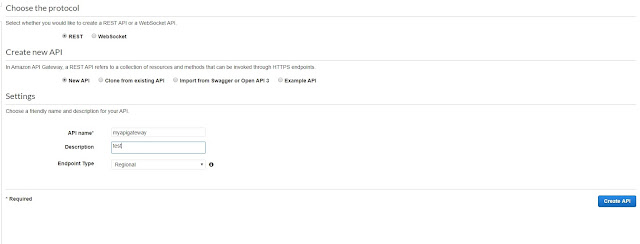
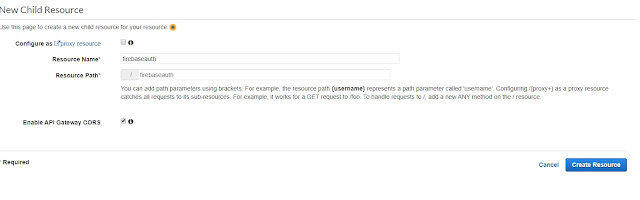


Comments
Post a Comment